How to Fix Windows 10 BSOD Caused by CrowdStrike Update
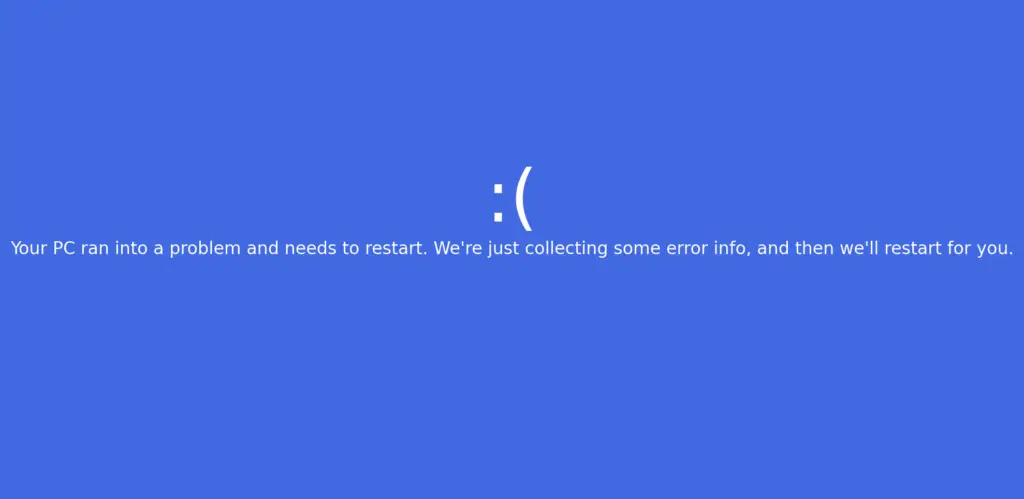
Introduction
On July 19, 2024, a significant update from Crowdstrike led to widespread disruptions in Windows 10 systems. This incident caused the notorious Blue Screen of Death (BSOD), leaving many users and businesses in a state of panic. In this article, we'll delve into the details of what happened, why it happened, and provide step-by-step solutions to resolve the issue.
The Incident
What Happened?
It was Friday morning, July 19, 2024, when countless Windows 10 users began reporting sudden system crashes. The dreaded Blue Screen of Death (BSOD) appeared, displaying error messages that left many puzzled and worried. Upon further investigation, it was discovered that a recent update to Crowdstrike's endpoint protection software was the root cause.
Why Did It Happen?
CrowdStrike, a leading cybersecurity firm, periodically updates its software to enhance security and performance. However, the latest update inadvertently introduced a critical bug in the csagent.sys driver. This bug caused a conflict with the Windows operating system, leading to BSOD errors and systems being stuck in a recovery loop.
Understanding the Impact
The impact of this incident was far-reaching. Businesses relying on CrowdStrike for endpoint protection experienced significant downtime, leading to productivity losses and frustration. For individual users, the inability to access their computers disrupted daily activities and caused anxiety.
Step-by-Step Solutions
To help you navigate and resolve this issue, we provide three comprehensive methods. Follow these steps carefully to restore your system's functionality.
Method 1: Use Safe Mode and Delete the Affected File
- Boot into Safe Mode:
- From the recovery screen, click on “See advanced repair options”.
- Navigate to Troubleshoot > Advanced options > Startup Settings and click Restart.
- Press 4 or F4 to start your PC in Safe Mode.
- Open Command Prompt:
- Type
cmdin the search bar, right-click on Command Prompt, and select “Run as administrator”.
- Type
- Navigate to the CrowdStrike Directory:
- Execute:
cd C:\Windows\System32\drivers\CrowdStrike
- Execute:
- Find and Delete the Faulty File:
- Execute:
dir C-00000291*.sys - Delete the identified file:
del C-00000291abc.sys
- Execute:
Method 2: Use Safe Mode and Rename the CrowdStrike Folder
- Boot into Safe Mode:
- Follow the same steps as in Method 1.
- Open Command Prompt:
- Navigate to the drivers directory:
cd \windows\system32\drivers
- Navigate to the drivers directory:
- Rename the Folder:
- Execute:
ren CrowdStrike CrowdStrike_old
- Execute:
Method 3: Use Registry Editor to Disable CSAgent Service
- Boot into Safe Mode:
- Follow the same steps as in Method 1.
- Open Registry Editor:
- Press Win+R, type
regedit, and press Enter.
- Press Win+R, type
- Navigate to the CSAgent Key:
- Go to:
HKEY_LOCAL_MACHINE\SYSTEM\CurrentControlSet\Services\CSAgent
- Go to:
- Disable the Service:
- Find the Start entry, double-click it, and change the value to 4.
- Click OK and restart your PC.
The Aftermath
CrowdStrike's Response
CrowdStrike quickly acknowledged the issue and issued a statement assuring users that a fix was being deployed. George Kurtz, CEO of CrowdStrike, emphasized that this was not a security breach but a software defect that was being addressed. The company worked diligently to provide updates and support to affected users.
Lessons Learned
This incident underscored the importance of rigorous testing before deploying software updates, especially for cybersecurity tools that protect critical infrastructure. It also highlighted the need for users to have reliable backup and recovery plans in place to mitigate the impact of such disruptions.
